Business account connection instructions
Choose Business account, if you want to display Media from your Instagram @profile or from #hashtag.
You will not be able to fetch Media directly from other people @profiles (though you can do it un-directly by fetching Media from specific #hashtag - given that @profile uses the same #hashtag for all uploaded Media).
Prerequisites
- You have to own/know login credentials for Facebook and Instagram account.
- Instagram account should be set to "Professional" (check instructions below).
- You have to create Facebook page and connect it with your Instagram account (check instructions below).
How to change Instagram account to "Professional"
1. Login to Instagram and visit Settings page:
https://www.instagram.com/accounts/edit
2. Click "Switch to professional account" link at the bottom.
If you see "Switch to personal account" that means your account is already professional and you can skip other steps here.
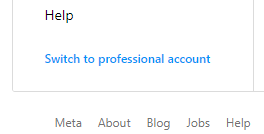
3. Choose "Business" or "Creator" (whatever describes your account the best).
4. Select most fitting category.
5. Optionally fill other info.
How to set up Facebook Page and connect it to Instagram account
1. Login to your Facebook account.
2. You need to have at least one Facebook Page. Create one, if you don't have it already at:
https://www.facebook.com/pages/create
3. Switch to Facebook page account.
You can switch freely between personal and page accounts, when you click user thumbnail in top-right corner.
Click "See all profiles" to unfold list of accounts.
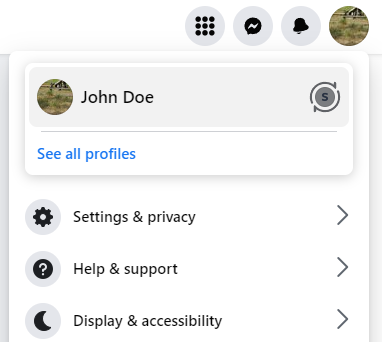
4. After you switched to page account, go to "Linked accounts" in Settings:
- Click user thumbnail in top-right corner.
- Click "Settings & privacy" -> "Settings"
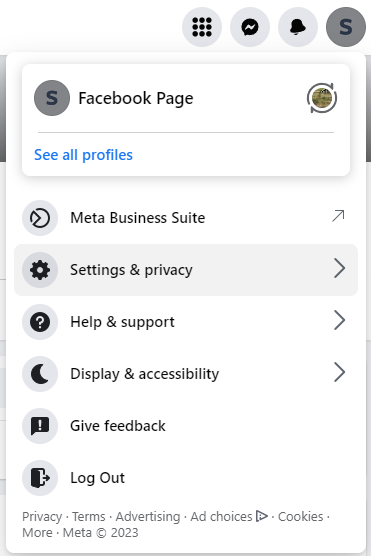
Direct links to settings:
https://www.facebook.com/settings?tab=linked_instagram
5. In the menu on the left, click "Linked accounts".
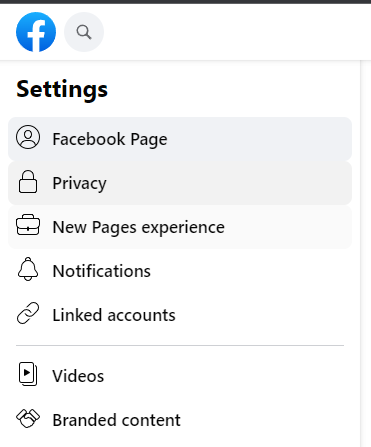
6. Click "Connect Account" button and proceed.
You will likely be asked to login to Instagram account/send verification code etc.
Remember to login using correct Instagram professional account.

After you done, you will be returned to Facebook where in "Linked accounts" section you will find your Instagram account.
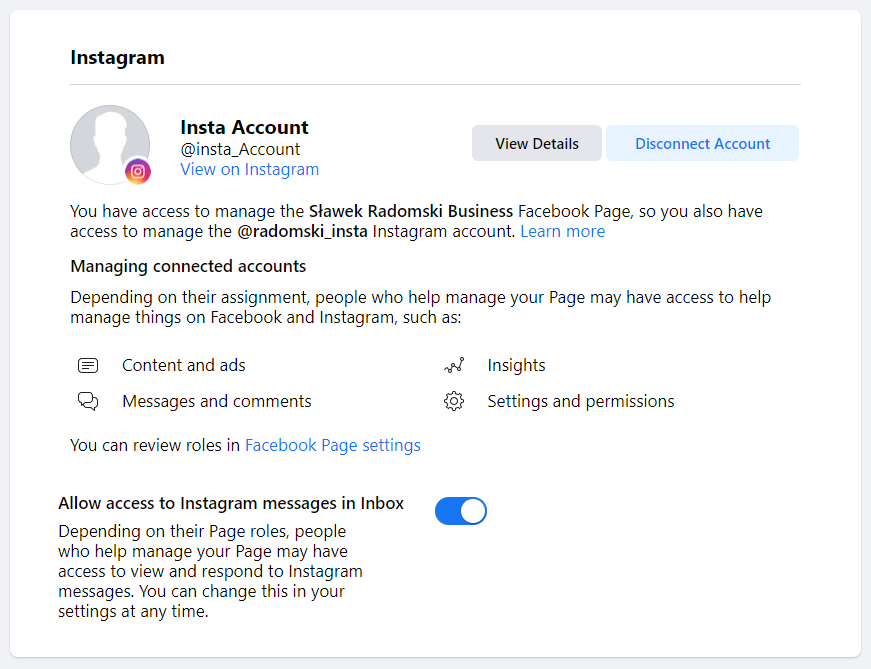
How to authorize app and generate Access Token
1. Click "Continue with Facebook" button on Instagram Account Connection Tool page.
2. Accept or discard cookies (if you have not done it before).
3. Login to your Facebook account (if you are not already logged in).
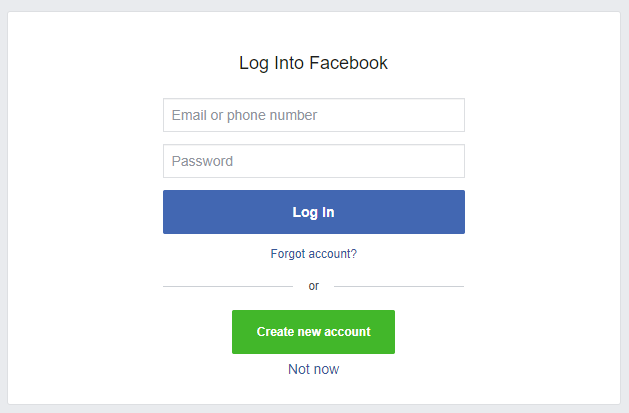
4. Authorize Facebook App.
Select connected Instagram professional account.
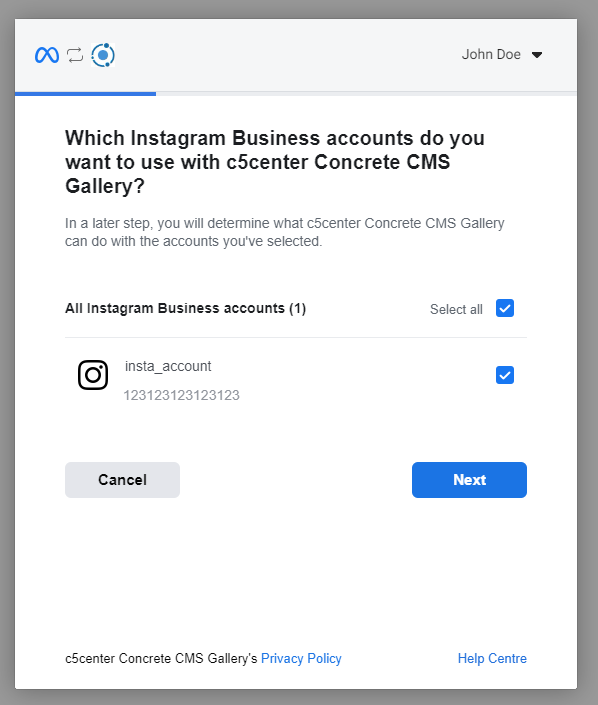
Select Facebook Page connected to your Instagram account.
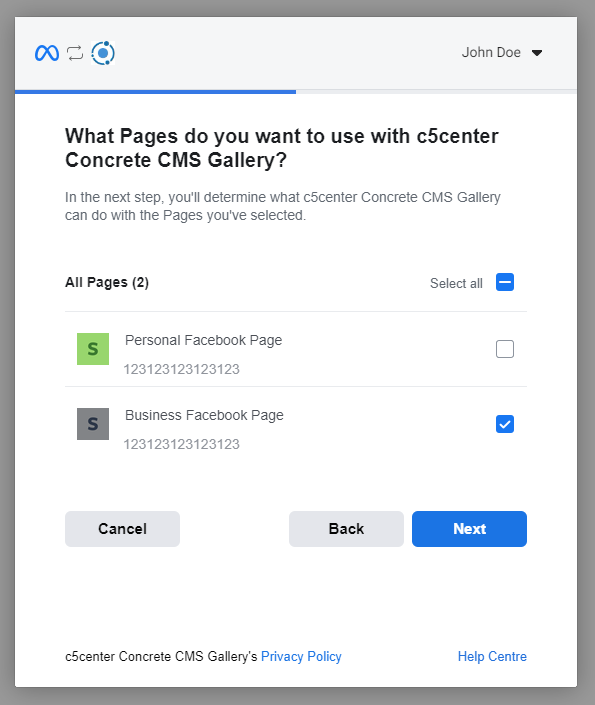
Grant necessary permissions.

Click "OK".

Those are the minimal required permissions allowing you to fetch Media from your Instagram professional account and from Instagram #hashtags.
This app will only:
- read a list of Facebook pages that you are managing
- read a list of Media from your Instagram profile and #hashtags.
This app will not do anything beside that (so it will not create/edit/delete any Posts on your behalf, it will not send any links, it will not post any comments etc.).
5. After successful authorization, you will be redirect to page on c5center.com, where you receive all necessary information.
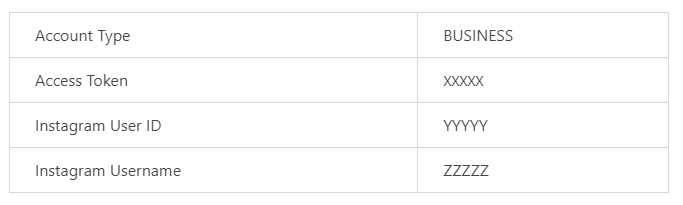
Write it down (or just keep that tab open for a while).
6. Go to website where you have installed "Insta Media Gallery" package.
Create a new, empty Folder in File Manager (where you will be storing all Instagram Media from soon-to-be-added Media Source).
Go to "Dashboard / Insta Media Gallery / Media Sources / Add new Media Source" page and fill appropriate fields with information you received earlier.
You can read more about all options here.
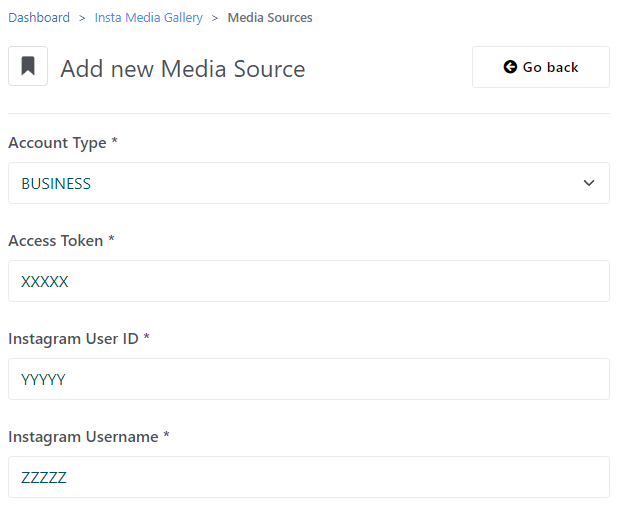 7. Click link below to learn how to manage Media Sources.
7. Click link below to learn how to manage Media Sources.
