Personal account connection instructions
Choose Personal account, if you just want to display Media from your Instagram @profile only.
You will not be able to fetch Media from other people @profiles.
You will not be able to fetch Media from specific #hashtag (Business account is required for that), but you will be able to filter Media from your profile by a chosen hashtag.
Prerequisites
- You have to own/know login credentials for Instagram account.
- Instagram account can be set to "Personal" or "Professional".
Instructions
1. Click "Continue with Instagram" button on Instagram Account Connection Tool page.
2. Accept or discard cookies (if you have not done it before).
3. Login to your Instagram account (if you are not already logged in).
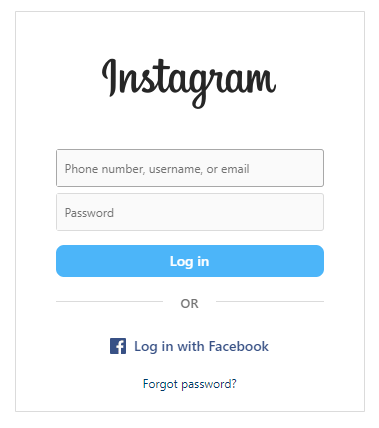
4. Authorize Facebook App.

Those are the minimal required permissions allowing you to fetch Media from your Instagram account.
This app will only read a list of Media from your Instagram profile.
This app will not do anything beside that (so it will not create/edit/delete any Posts on your behalf, it will not send any links, it will not post any comments etc.).
5. After successful authorization, you will be redirect to page on c5center.com, where you receive all necessary information.

Write it down (or just keep that tab open for a while) and return to website where you have installed "Insta Media Gallery" package.
6. Now, it's time to go to website, where you have installed "Insta Media Gallery" package.
Create a new, empty Folder in File Manager (where you will be storing all Instagram Media from soon-to-be-added Media Source).
Go to "Dashboard / Insta Media Gallery / Media Sources / Add new Media Source" page and fill appropriate fields with information you received earlier.
You can read more about all options here.

7. You can confirm that you have properly connected app with Instagram by visiting Instagram Settings page:
- click hamburger menu in bottom-left corner
- click "Settings"
- click "Apps and websites"
- click "Active" tab

8. Click link below to learn how to manage Media Sources.
